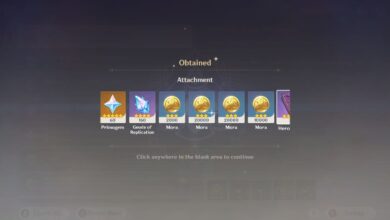Best PC Settings for Borderlands 4: Guide for Smooth Gameplay

Borderlands 4 arrived with an impressive visual leap for the franchise, bringing spectacular graphics that, however, demand a high price from the hardware. The game is extremely demanding, and even modern PCs may struggle to maintain a stable frame rate. If you’re looking for smooth gameplay without having to invest in a new graphics card, you’ve come to the right place.
The secret is finding the perfect balance in the graphical settings. This guide gets straight to the point and offers the best options to optimize the performance of Borderlands 4 on your PC.
Before Anything: Check the System Requirements
Before diving into the settings, it’s crucial to understand what the game demands. Comparing your PC’s specifications with the minimum and recommended requirements will give you a realistic basis for expected performance.
Minimum Requirements
- Operating System: Windows 10 / 11 (64-bit)
- Processor: Intel Core i7-9700 / AMD Ryzen 7 2700X
- RAM: 16 GB
- Graphics Card: NVIDIA GeForce RTX 2070 / AMD Radeon RX 5700 XT / Intel Arc A580
- Storage: 100 GB of available space (SSD mandatory)
- Additional Notes: Requires 8-core processor and graphics card with 8 GB of VRAM.
Recommended Requirements
- Operating System: Windows 10 / 11 (64-bit)
- Processor: Intel Core i7-12700 / AMD Ryzen 7 5800X
- RAM: 32 GB
- Graphics Card: NVIDIA GeForce RTX 3080 / AMD Radeon RX 6800 XT / Intel Arc B580
- Storage: 100 GB of available space (SSD mandatory)
The Best PC Settings for Smooth Gameplay
To prioritize fluidity and a high frame rate (FPS), it’s ideal to start with a low preset and adjust specific options. The following settings are the ideal starting point for smooth gameplay.
General Settings
- Graphics Preset: Low
Resolution Scaling (Upscaling)
This is one of the most important sections for performance gain. The upscaling technology renders the game at a lower resolution and then uses artificial intelligence to “stretch” it to your monitor’s resolution, resulting in a significant FPS boost.
- Upscaling Method: Depends on your GPU (DLSS for Nvidia and FSR for AMD)
- Upscaling Quality: Performance (or “Performance”). You can test the “Balanced” mode for slightly better visuals with good performance gain.
- Spatial Upscaling Quality: Off
- Scene Capture Quality: Full Resolution
- Frame Generation: Off
- Nvidia Reflex Low Latency: On + Boost
Environment
Environment options have a big impact on performance, as they control the complexity and quality of the scenes.
- HLOD Loading Range: Near
- Geometry Quality: Low or Medium
- Texture Quality: Medium
- Anisotropic Filtering Quality: x1 or x2
- Foliage Density: Very Low or Off
- Volumetric Fog: Low
- Shadow Quality: Low
- Directional Shadow Quality: Low
- Volumetric Cloud Shadows: Off
- Lighting Quality: Low
- Reflection Quality: Low
- Shading Quality: Low
Post-Processing
These are effects applied over the final image. Disabling or reducing them offers considerable performance gain with little visual loss during action.
- Post-Processing Quality: Low
- Motion Blur Amount: 0.0
- Motion Blur Quality: Off
Although these settings do not deliver the maximum visual splendor that Borderlands 4 can offer, they are the guarantee of a smooth gaming experience, without stutters and with quick responses. Remember this is an excellent starting point. Feel free to gradually increase some options, such as Texture Quality, to find the perfect balance between beauty and performance for your PC. For a visual reference of these settings, you can consult video guides like the available on YouTube.